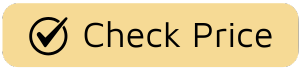Let’s be honest, we’ve all had that mini heart attack. You’re halfway to work, or maybe tucked into bed, and the thought hits you like a lightning bolt: “Did I lock the front door?” It’s a universal feeling of dread. But what if that worry could be a thing of the past? This is where the magic of smart locks comes in. Learning How To Install A Smart Lock Step By Step is your first move towards a more secure, convenient, and worry-free home. It might sound like a high-tech task reserved for professionals, but I’m here to walk you through it. Trust me, it’s easier than you think, and the peace of mind is worth every second.

Before You Begin: The Pre-Installation Checklist
Jumping straight into the installation without a little prep is like trying to bake a cake without reading the recipe first. A few minutes of checking now can save you a major headache later.
Is Your Door Smart Lock Ready?
Not all doors are created equal. Before you even buy a smart lock, grab a tape measure and check these key dimensions.
- Door Thickness: Most smart locks are designed for standard doors, which are typically 1-3/8 inches to 2 inches thick. Anything outside this range might require a special extension kit.
- Backset: This is the distance from the edge of the door to the center of the borehole (the big hole where the lock goes). The common measurements are 2-3/8 inches or 2-3/4 inches. Most smart lock deadbolts are adjustable to fit both.
- Borehole Diameter: The main hole should be 2-1/8 inches in diameter. The smaller hole on the edge of the door for the bolt latch should be 1 inch in diameter.
- Alignment: This is a big one. Your door must close smoothly without you needing to push, pull, or lift it. A misaligned door will cause the smart lock’s motor to strain, draining the battery and eventually leading to failure.
Gather Your Tools
You don’t need a professional’s workshop for this. Most of what you need is probably already in your junk drawer.
- A Phillips head screwdriver (This is your main tool!)
- A tape measure
- The instructions that came with your smart lock (Yes, actually read them!)
- Your smartphone (for the app setup later)
- Fresh batteries (most locks use AA batteries)
That’s it! No drills are required in most cases, as you’re just replacing existing hardware.
How to Install a Smart Lock Step by Step: The Main Event
Alright, you’ve done your homework, you’ve got your tools, and you’re ready to upgrade your home’s IQ. Let’s get this done. We’ll be replacing a standard deadbolt.
- Remove Your Old Deadbolt: Start by unscrewing the two screws on the interior side of your current deadbolt. Once they’re out, you should be able to pull both the interior and exterior sides of the lock apart. Then, unscrew the two small screws holding the bolt latch in the edge of the door and pull it out. Goodbye, old-fashioned lock!
- Install the New Deadbolt Latch: Take the new bolt that came with your smart lock. Make sure it’s set to the correct backset length you measured earlier (it’s usually a simple twist-and-click adjustment). Slide it into the hole on the edge of your door and secure it with the two provided screws. A quick tip: make sure the “UP” arrow on the latch is, well, pointing up.
- Install the Exterior Keypad: This is the part everyone sees. Run the data cable attached to the keypad underneath the bolt latch you just installed. Then, slide the keypad’s tailpiece (the metal rod) through the center slot in the latch. Push the keypad flush against the outside of your door. It should sit snugly.
- Mount the Interior Mounting Plate: Back on the inside of the door, take the interior mounting plate. First, feed the data cable from the exterior keypad through the designated hole in the plate. Then, use the long screws provided to attach the mounting plate to the exterior keypad, sandwiching the door between them.
A Word From a Pro
“The most common DIY mistake I see is over-tightening the mounting screws,” says David Chen, a high-tech locksmith with over 15 years of experience. “You want the lock to be secure, but cranking down too hard can warp the housing and cause the deadbolt to bind. Snug is good enough.”
- Connect the Interior Assembly: Now for the “smart” part. Carefully connect the data cable to the port on the interior assembly. It only fits one way, so don’t force it. Make sure any excess wire is tucked away neatly so it doesn’t get pinched. Align the interior assembly with the mounting plate and slide it on, ensuring the tailpiece from the exterior keypad fits into the corresponding slot on the lock’s thumb turn. Secure it with the small screws that go into the mounting plate.
- Install the Batteries and Cover: Pop in the fresh AA batteries as indicated. The lock will likely beep or light up to let you know it has power. Before you put the battery cover on, the lock will probably go through a self-check or “handing” process, where it determines whether your door is left-handed or right-handed. Let it do its thing. Once it’s done, slide on the battery cover.
- Test Everything! Don’t close the door just yet. Manually turn the thumb turn on the inside to make sure the bolt extends and retracts smoothly. Then, test the keypad on the outside (many locks have a default code for testing). If it all works, congratulations! You’ve just completed the physical part of the installation.
What Happens After Installation? The Smart Setup
The lock is on the door, but the job isn’t quite finished. Now you need to connect it to your digital life.
- Download the App: Find your smart lock brand’s app on the Apple App Store or Google Play Store and download it.
- Create an Account & Pair Your Lock: Follow the in-app instructions to create an account. The app will then guide you through the process of “pairing” your phone to the lock, usually via Bluetooth. This typically involves pressing a button on the lock’s interior assembly.
- Connect to Wi-Fi (If Applicable): If your lock is Wi-Fi enabled (either built-in or through a separate bridge), the app will guide you through connecting it to your home’s Wi-Fi network. This is what allows you to control and monitor the lock when you’re away from home.
- Customize Your Settings: This is the fun part!
- Set up your own unique entry codes for family members.
- Create temporary codes for guests, dog walkers, or contractors.
- Enable features like Auto-Lock, which automatically locks the door after a set period.
- Set up notifications to get alerts on your phone whenever the door is locked or unlocked.
Why Upgrade? Unlocking More Than Just Your Door
Installing a smart lock isn’t just about a cool new gadget. It’s a fundamental upgrade to your lifestyle and home security.
- Ultimate Convenience: Say goodbye to fumbling for keys in the rain. Unlock your door with your phone, a fingerprint, or a simple code.
- Total Control: Grant access to visitors remotely, even when you’re on vacation on the other side of the world. No more leaving a key under the mat—which is one of the oldest and least secure tricks in the book.
- Complete Peace of Mind: The activity log in your app shows you who entered and when. And that nagging “did I lock the door?” feeling? Just check your phone and lock it with a single tap if you forgot.
- Enhanced Security: Modern smart locks use advanced encryption, similar to what banks use, to protect their signals from being intercepted. For more information, you can check out our in-depth guide to [understanding smart lock security features].
Making Your Smart Lock Part of the Family: Smart Home Integration
Your smart lock doesn’t have to be a solo act. One of its best features is the ability to integrate with the rest of your smart home ecosystem. Imagine saying, “Hey Google, good night,” and having your lights turn off, your thermostat adjust, and your front door lock automatically.
- Amazon Alexa: “Alexa, lock the front door.”
- Google Assistant: “Hey Google, is the front door locked?”
- Apple HomeKit: Include your lock in “Scenes,” so locking your door can trigger other actions.
This level of automation transforms your home from a collection of devices into a truly connected and responsive environment.
Frequently Asked Questions (FAQ)
Q: Do I need a professional to install a smart lock?
A: Absolutely not! For most people, if you can operate a screwdriver, you can handle this project. The process is designed to be a simple DIY task that typically takes less than 30 minutes, as it just involves replacing existing hardware with no new drilling required.
Q: What happens if the battery dies on my smart lock?
A: This is a common worry, but manufacturers have you covered. Most smart locks will warn you with app notifications, beeping sounds, or a flashing light for weeks before the batteries die. Many models also retain a traditional keyway as a backup, and some even have terminals on the bottom where you can temporarily power the lock with a 9V battery to enter your code.
Q: Can a smart lock be hacked?
A: While no connected device is 100% un-hackable, reputable smart locks use robust, AES 128-bit or 256-bit encryption for their communications. This is the same level of security used in online banking. The risk of a digital breach is extremely low compared to the risk of someone picking a traditional lock or simply finding a spare key.
Q: How long do smart lock batteries last?
A: Battery life varies depending on the model, connectivity type (Bluetooth is more efficient than Wi-Fi), and how often the lock is used. On average, you can expect a set of high-quality AA batteries to last anywhere from 6 months to a full year.
Q: Will a smart lock work on any door?
A: Most smart locks are designed to fit standard residential doors in North America. However, it’s crucial to check your door’s measurements (thickness, backset, and borehole diameter) before purchasing to ensure compatibility. Our [guide to choosing the perfect smart lock] can help you find one that fits your needs.
Your First Step to a Smarter Home
You did it. By following this guide on how to install a smart lock step by step, you’ve not only boosted your home’s security but also taken a significant leap into the world of smart home convenience. Gone are the days of lost keys and that nagging feeling of uncertainty. Now, you have control, visibility, and peace of mind right in the palm of your hand. Welcome to a smarter, more secure way of living.