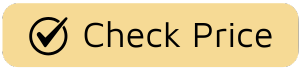Ever have that moment where your tech just… stops cooperating? Maybe you’ve moved into a new home and inherited a smart lock from the previous owners, or perhaps a recent software update has made your trusty digital deadbolt a bit glitchy. Whatever the reason, knowing How To Reset Factory Settings On Smart Lock is an essential skill for any smart homeowner. It’s like hitting the big red reset button on life—sometimes you just need a fresh start. This isn’t just a troubleshooting step; it’s a foundational process for ensuring your home’s security is truly yours and yours alone.
A factory reset wipes the slate clean, erasing all previous user codes, guest access, and network settings, returning the lock to its out-of-the-box state. It sounds drastic, but think of it as a powerful tool in your smart home maintenance kit. We’re going to walk you through exactly why, when, and how to perform this digital spring cleaning, turning a potentially frustrating task into a simple, confidence-boosting fix.

Why Would You Need a Factory Reset?
Before we dive into the “how,” let’s quickly cover the “why.” A factory reset isn’t something you’ll do every day, but it’s the ultimate solution for a few common scenarios. You’re not just fixing a bug; you’re taking back control.
- Moving into a New Home: This is the big one. If the previous owners left their smart lock behind, you have no idea who still has a digital key. A factory reset is non-negotiable for your peace of mind.
- Persistent Connectivity Issues: Is your lock constantly dropping its Wi-Fi or Bluetooth connection? If you’ve tried all the basic troubleshooting steps, a reset can clear out corrupted data or settings that might be causing the problem.
- Forgetting the Master Code: It happens to the best of us. If you’re locked out of the admin settings and can’t add or remove users, a reset is your only way back in.
- Selling Your Home: Just as you’d hand over the physical keys, you need to wipe your digital footprint from the lock before the new owners move in. It’s proper security etiquette.
- Major Glitches or Malfunctions: Sometimes, technology just acts up. If your lock is behaving erratically—not locking, unlocking randomly, or being unresponsive—a reset can often resolve these deep-seated firmware issues.
Before You Begin: The Pre-Reset Checklist
Hold on there! Before you go pressing buttons, a little preparation can save you a massive headache later. A factory reset is permanent, so take a minute to run through this checklist:
- Find Your Manual: Every smart lock brand (like Schlage, August, Yale, or Kwikset) has a slightly different procedure. Having the physical or digital manual handy is your best bet. If you’ve lost it, a quick search for your model number online will usually bring it up.
- Have Your Tools Ready: Most smart lock resets require you to remove the interior cover to access a small button. You’ll likely need a small Phillips head screwdriver. Some models might require a paperclip or a SIM card tool for recessed buttons.
- Note Your Current Settings: If possible, jot down any custom settings you want to re-apply later. This isn’t always feasible if you’re locked out, but it’s helpful if you’re just troubleshooting.
- Be Physically Present: This is not a remote job. You must be at the door to perform a factory reset.
The General Guide: How to Reset Factory Settings on Smart Lock
While the exact steps vary by brand, the core concept behind how to reset factory settings on smart lock is remarkably similar across the board. Most follow a pattern of physical interaction combined with a power cycle.
Here is a universal, four-step process that applies to the majority of smart locks on the market:
- Power Down and Access the Button: Start by taking the batteries out of the lock. This is crucial. Then, locate the reset button. It’s almost always on the interior part of the lock, sometimes hidden under the battery cover. It could be a tiny, recessed button you need a paperclip for, or a more obvious one.
- Press and Hold the Reset Button: With the batteries still out, press and hold down the reset button. Don’t let go!
- Power Up While Holding: While still holding the reset button, re-insert the batteries. Keep holding that button down.
- Wait for the Signal: After a few seconds (usually 5-15), the lock will give you a signal. This could be a series of beeps, a flashing light (often changing from red to green), or the deadbolt cycling. This is the lock confirming that the reset is complete. Once you get this signal, you can release the reset button.
Your smart lock is now back to its factory default settings. It has forgotten everything—your Wi-Fi network, your phone, and all user codes.
Specifics for Common Lock Types
- Keypad Locks (e.g., Schlage, Kwikset): These often follow the press-hold-power-on method described above. After the reset, they will typically have a default programming code printed on a sticker in the manual or on the back of the lock itself. You’ll need this to set up a new master code.
- App-Controlled Locks (e.g., August, Wyze): For these, you often need to initiate the reset from within the app first. The app will have an option like “Factory Reset” or “Remove Lock from Account” in the settings menu. This de-registers the device from your account before you perform the physical reset on the lock itself. If you perform the physical reset first, you might create a “ghost” device in your app that’s difficult to remove.
Security Expert Warning:
“A common mistake is forgetting to unpair a Z-Wave or Zigbee lock from your smart home hub before a factory reset,” warns David Chen, a certified smart home security integrator. “If you don’t, the hub may still see the lock but be unable to control it, leading to communication errors. Always ‘exclude’ the device from your network first for a truly clean slate.”
What Happens After the Reset? Now What?
Congratulations, you have a “dumb” smart lock again. The first thing you need to do is go through the entire setup process, just like you did when it was brand new. This typically involves:
- Creating a new Master Code or Admin User.
- Adding daily user codes for family members.
- Connecting the lock to your Wi-Fi network.
- Pairing it with your smartphone app.
- Re-integrating it with your smart home ecosystem (Amazon Alexa, Google Home, etc.).
One of the first and most important steps is to re-engage the deadbolt mechanism. For a detailed walkthrough on this, understanding how to calibrate smart lock deadbolt is essential to ensure it locks and unlocks smoothly. This “handing” process teaches the lock the orientation of your door and how far to extend the bolt. Most locks do this automatically on the first lock/unlock cycle after a reset, but some require a manual step.
Frequently Asked Questions (FAQ)
Will a factory reset erase my user codes?
Yes, absolutely. A factory reset erases all data, including all user codes, master codes, and temporary access permissions. The lock will revert to the default codes found in the user manual.
Do I need to remove the lock from the door to reset it?
No, you should not need to uninstall the entire lock. The reset button is almost always accessible by simply removing the interior battery cover.
How do I know if the reset was successful?
The lock will provide audible or visual feedback, such as a long beep, a green light, or the deadbolt moving. If you don’t get a confirmation signal, repeat the process, making sure you’re holding the button down firmly before and after inserting the batteries.
My lock is still not working after a reset. What’s next?
If a factory reset doesn’t solve your problem, it could indicate a more serious hardware failure or a depleted battery issue. Try a fresh set of high-quality batteries first. If the problem persists, it’s time to contact the manufacturer’s customer support.
Can I reset my smart lock if I’m not at home?
No. For security reasons, a factory reset is a physical process that requires you to be at the lock. This prevents anyone from being able to remotely wipe your lock’s settings and compromise your home’s security.
A Fresh Start for Your Home Security
Mastering how to reset factory settings on smart lock is about more than just fixing a technical glitch; it’s about taking full command of your home’s primary line of defense. It empowers you to ensure that only the people you trust have access. Whether you’re moving in, troubleshooting, or simply wanting a clean slate, the factory reset is your most powerful tool. It transforms your smart lock back into a blank canvas, ready for you to create a secure, convenient, and truly personalized entryway to your home.