There’s nothing quite like the sleek convenience of a smart lock. That satisfying beep or whir as you unlock your door with a fingerprint or a tap on your phone is a small, everyday taste of the future. But then, one day, it doesn’t work. Instead, you’re greeted with a cryptic flashing light or a series of beeps that sound more like a distress signal than a welcome home. If you’re currently staring at your door, wondering How To Troubleshoot Smart Lock Error Codes, take a deep breath. You’ve come to the right place. I’ve been in the smart home security game for years, and trust me, most of these issues are more annoying than alarming and can be fixed with a little know-how.
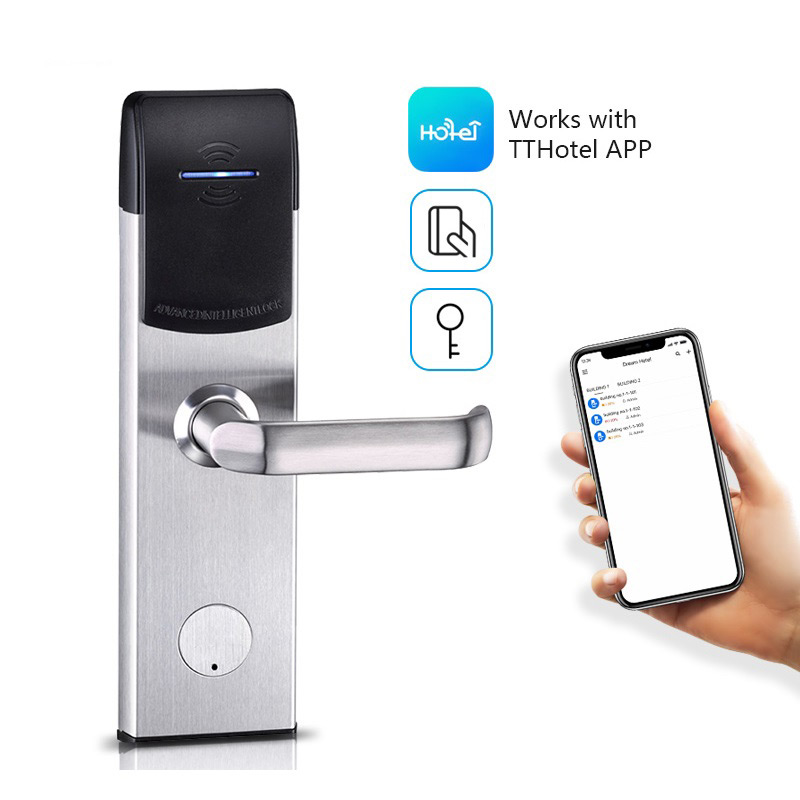
Why Is My Smart Lock Flashing at Me? Understanding the Basics
Before we dive into the nitty-gritty of error codes, let’s understand why they happen. A smart lock isn’t just a piece of metal; it’s a mini-computer with a motor, sensors, and a radio. Errors are its way of telling you something is wrong in one of three main areas: power, communication, or the physical mechanism.
Most errors stem from a handful of common culprits. It could be something as simple as low batteries, a poor Wi-Fi or Bluetooth connection, or a physical issue like the deadbolt being misaligned with the door frame. Think of it like your car’s “check engine” light—it’s a general alert that requires a little investigation.
The First Three Things to Always Check
When your lock acts up, don’t immediately jump to the factory reset. Start with the simplest solutions first. It’s amazing how often one of these three steps solves the problem.
- Check the Batteries: This is the number one cause of smart lock misbehavior. Even if the app says the batteries have some juice left, they might not have enough power to operate the motor, which is the most power-intensive part. Replace them with a fresh set of high-quality, non-rechargeable alkaline batteries.
- Power Cycle the Lock: Just like your computer or phone, sometimes a simple reboot is all it takes. Remove the batteries, wait a full 60 seconds to allow all the capacitors to discharge, and then put them back in. This can clear temporary glitches in the lock’s memory.
- Check Your Smartphone and App: Is your phone’s Bluetooth on? Are you connected to Wi-Fi? Is the smart lock’s app updated to the latest version? Sometimes the problem isn’t with the lock itself but with the device trying to talk to it.
How to Troubleshoot Smart Lock Error Codes Like a Pro
If the basics didn’t solve it, it’s time to play detective. The specific code—whether it’s a flashing color, a sequence of beeps, or a number on the keypad—is your primary clue. While codes vary between brands, they generally fall into a few common categories.
Category 1: Blinking Lights and Beeping Sounds
These are the most common indicators. Here’s what they often mean:
- A Single, Lingering Red Light: This is the universal sign for “failed.” It usually means the deadbolt could not fully extend or retract. This is almost always a mechanical alignment problem. The bolt is hitting the strike plate on your door frame instead of sliding smoothly into the hole.
- Multiple Beeps After a Code Entry: If you enter your code and get a series of rapid beeps and a red light, it typically means the code was incorrect. Double-check you’re entering the right digits. If it persists, it could be a sign the keypad is malfunctioning.
- A Yellow or Orange Blinking Light: This is often a warning signal. Most commonly, it’s the dreaded low battery warning. It’s your lock telling you, “Hey, you need to change my batteries soon before I go on strike!” It can also indicate a connectivity issue, where the lock is struggling to connect to your Wi-Fi network or smart home hub.
Security Pro Tip: Never ignore a low battery warning. A completely dead smart lock can be a major inconvenience, often requiring a physical key override (if you have one) or a locksmith. It’s a five-minute fix that prevents a major headache.
Category 2: Connectivity and App-Related Errors
Sometimes the lock is fine, but its connection to the outside world is broken. If your app shows the lock as “Offline” or “Unavailable,” this is where you should focus your efforts.
- Check your Wi-Fi or Bluetooth range. Are you too far from the lock? Has your Wi-Fi router been moved or unplugged? Smart locks, especially Wi-Fi models, need a stable connection to function remotely.
- Re-establish the connection. In your lock’s app, there’s usually an option to re-run the network setup or re-pair the device via Bluetooth. Follow the on-screen instructions.
- Investigate network interference. Other electronic devices, and even thick walls, can interfere with the signal. This is a more complex issue, but sometimes simply moving a Wi-Fi extender closer to the door can make a world of difference.
The Big One: Solving Mechanical and Alignment Issues
This is where many people get stuck. If your lock tries to turn but then gives up with a sad beep and a red light, the problem is almost certainly physical. The motor is straining because the deadbolt isn’t aligned perfectly with the hole in your doorframe.
As David Chen, a certified smart home security technician, often says, “People focus so much on the ‘smart’ part—the Wi-Fi, the app—that they forget it’s still a ‘lock.’ The mechanical integrity is paramount.”
Fixing this might require a little DIY. Open the door and watch the deadbolt extend. Does it do so smoothly? Now, close the door and try again. If it jams, you’ll need to adjust the strike plate on the doorframe. Sometimes this is as simple as tightening the screws, or you may need to file the opening slightly larger. For a more detailed guide on this process, it helps to understand how to calibrate smart lock deadbolt mechanisms, which ensures the lock knows the full range of motion. Properly calibrating it after making physical adjustments is a crucial final step.
When All Else Fails: The Factory Reset
Consider this the nuclear option. A factory reset will wipe all your settings, including user codes and network information, and return the lock to its out-of-the-box state. You should only do this as a last resort when you’ve exhausted all other troubleshooting steps. The procedure for a factory reset is different for every lock, so you’ll need to consult your user manual or the manufacturer’s website for specific instructions.
Frequently Asked Questions (FAQ)
What does it mean when my smart lock beeps continuously?
Continuous beeping is often a critical alert. It could signal a jammed bolt, a critical system error, or even a tamper alert if someone is trying to force the lock. Check the app for specific notifications and inspect the lock physically.
Can I still use my smart lock if the Wi-Fi is down?
Yes, in most cases. Keypad codes and Bluetooth connectivity (if your lock has it) work locally and do not require an internet connection. You just won’t be able to lock or unlock it remotely or receive notifications.
How often should I change the batteries in my smart lock?
This depends on usage, but a good rule of thumb is every 6 to 12 months. Most locks will give you several weeks of warning before the batteries die completely. Always use the type of batteries recommended by the manufacturer.
My keypad is unresponsive. What should I do?
First, check the batteries, as a dead lock will have a dead keypad. If the batteries are fresh, check if a “lockout” mode has been accidentally enabled after too many wrong code attempts. If it’s a touchscreen, try cleaning it with a soft, dry cloth.
Is it safe to troubleshoot my smart lock myself?
Absolutely. For common issues like battery changes, recalibration, and app connectivity, it’s perfectly safe and encouraged. However, if the issue involves dismantling the internal mechanism or you suspect a serious hardware failure, it’s best to contact the manufacturer’s support or a qualified locksmith.
The Peace of Mind in a Working Lock
Learning how to troubleshoot smart lock error codes can feel daunting at first, but it’s a skill that empowers you as a homeowner. By understanding the common causes—power, connection, and alignment—you can solve the vast majority of issues yourself without a moment of panic. Your smart lock is more than a gadget; it’s your first line of defense and a key to a more convenient life. Keeping it in top working order ensures you get all the benefits of modern security without the stress. So go ahead, swap those batteries, check that alignment, and get back to enjoying the simple, secure pleasure of a home that’s truly smart.