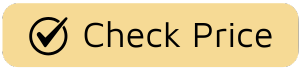Let’s be honest, we’ve all had that moment of panic. You’re halfway to the office, or worse, already cozy in bed, and that nagging thought hits you: Did I lock the front door? It’s a universal feeling of dread. But what if you could banish that worry for good? That’s the peace of mind a smart lock offers. The real magic, however, happens when you unlock its full potential. Knowing How To Connect Smart Lock To WiFi is the key that transforms a cool gadget into the heart of your home’s security system, giving you control from anywhere in the world.
This isn’t just about replacing a metal key with a keypad. Connecting your smart lock to your home network opens up a world of convenience and control. In this guide, we’ll walk you through everything, from the pre-flight checks to the final connection, and even troubleshoot some common hiccups. Let’s turn your front door into the smartest, most secure part of your home.

First Things First: Why Does a WiFi Connection Matter?
Before we dive into the nuts and bolts, it’s worth understanding why this step is so crucial. A smart lock without an internet connection is like a smartphone without a data plan. Sure, it can still make calls (or in this case, lock and unlock via Bluetooth when you’re nearby), but you’re missing out on its best features.
When your smart lock is on WiFi, you can:
- Lock and Unlock Remotely: Rushing out and forgot to lock up? No problem. A tap on your phone from your desk, the airport, or the beach can secure your home.
- Receive Real-Time Alerts: Get instant notifications on your phone whenever your door is locked or unlocked. You’ll always know who is coming and going.
- Manage Guest Access: Create temporary or recurring digital keys for dog walkers, house cleaners, or visiting family. You control exactly when they have access, and you can revoke it instantly.
- Check Your Lock’s Status: End the guesswork. Simply open your app to confirm your door is securely locked.
- Integrate with Your Smart Home: This is where the fun really starts. Connect your lock to voice assistants like Alexa or Google Home. A simple “Hey Google, lock the front door” is all it takes.
The Pre-Flight Checklist: Getting Your Ducks in a Row
A little prep work can make the process of connecting your smart lock to WiFi incredibly smooth. I’ve seen countless installations get held up by one tiny, overlooked detail. Let’s make sure that doesn’t happen to you.
What You’ll Need:
- Your Fully Installed Smart Lock: Ensure the lock is physically installed on your door and powered on with fresh batteries.
- Your Smartphone: You’ll need it for the companion app.
- Your Home WiFi Network Name (SSID) and Password: Have this ready. There’s nothing worse than having to run and find the little sticker on the bottom of your router mid-installation.
- A Strong WiFi Signal at Your Door: This is the most common stumbling block. Stand by your door with your phone and check the WiFi signal. If you only have one or two bars, you might experience connection issues.
Security Expert Tip: David Chen, a veteran home security technologist, often advises, “People get excited about the smart features but forget the basics. Your smart lock is only as reliable as your WiFi signal. Before you even buy a lock, test the signal strength at your door. A weak signal is the number one cause of frustrating connection drops.”
Your Step-by-Step Guide: How to Connect Smart Lock to WiFi
Alright, you’re prepped and ready to go. While the exact steps can vary slightly between brands like August, Schlage, or Yale, the core process is remarkably similar. Think of this as your universal instruction manual.
- Download the Manufacturer’s App
Your smart lock is a package deal: the physical lock and its digital brain, the app. Head to the Apple App Store or Google Play Store on your smartphone and search for the specific app for your brand. Download and install it. - Create Your Account
Open the app and you’ll be prompted to create a new account. This usually involves providing an email address and creating a secure password. Pro tip: Use a strong, unique password for this account. It’s protecting access to your home, after all. You’ll likely need to verify your email address to complete the setup. - Add Your New Lock in the App
Look for an option like “Add a New Device,” “Set Up a New Lock,” or a simple “+” icon. The app will then start searching for your lock using Bluetooth. Make sure you’re standing within a few feet of the door for this step to work seamlessly. Once the app finds your lock, you’ll select it to begin the pairing process. - Calibrate the Lock (If Required)
Some models will ask you to calibrate the lock. This is a simple process where the app will ask you to manually or digitally lock and unlock the door a few times. This helps the device learn the exact locked and unlocked positions of your deadbolt, ensuring it operates smoothly. - Connect to Your WiFi Network
This is the moment we’ve been waiting for. The app will now ask you to connect the device to the internet.- It will display a list of available WiFi networks.
- Select your home network from the list.
- Carefully enter your WiFi password. Remember, it’s case-sensitive!
- The app will then send this information to the smart lock, which will attempt to connect to your router. This can take a minute or two, so be patient.
- Test the Connection
Success! The app should confirm that the connection is complete. But don’t just take its word for it. The best way to test is to turn off your phone’s Bluetooth and WiFi, leaving only your cellular data on. Now, try locking and unlocking the door from the app. If it works, you’ve successfully established a remote connection through the internet. Congratulations!
What If My Smart Lock Won’t Connect? Troubleshooting Common Issues
Hit a snag? Don’t worry, it happens. Here are the most common reasons a smart lock fails to connect to WiFi and how to fix them.
Is It a 2.4 GHz vs. 5 GHz Issue?
This is, without a doubt, the most frequent culprit. The vast majority of smart home devices, including smart locks, operate exclusively on the 2.4 GHz WiFi band. It has a longer range and better wall penetration than the 5 GHz band, which is crucial for a device on the edge of your home.
- The Problem: Many modern routers combine both bands into a single network name (SSID). Your phone might be on the 5 GHz band, and it can cause confusion when trying to set up a 2.4 GHz device.
- The Fix: Go into your router’s settings and temporarily disable the 5 GHz band, or create a separate, dedicated network name for your 2.4 GHz band (e.g., “MyHomeWiFi_2.4GHz”). Connect your lock to this dedicated network, and you can re-enable your 5 GHz band afterward.
Is the WiFi Password Correct?
It sounds simple, but a single typo is all it takes. Double-check for capitalization and special characters. Try typing it into a notes app first to ensure it’s correct before pasting it into the lock’s app.
Is the Signal Too Weak?
If you only have one bar of WiFi at your front door, the connection will be unstable at best.
- The Fix: Try moving your router closer to the door. If that’s not possible, a WiFi extender or a mesh WiFi system is an excellent investment that will improve connectivity not just for your lock, but for all the devices in your home.
Taking It to the Next Level: Smart Home Integration
Now that you know how to connect smart lock to WiFi, you’ve unlocked its true power. The final step is to welcome it into your greater smart home ecosystem.
- Amazon Alexa: In the Alexa app, go to “Skills & Games” and search for your smart lock’s brand. Enable the skill and link your accounts. You can then say things like, “Alexa, is the front door locked?”
- Google Assistant: In the Google Home app, tap the “+” icon, select “Set up device,” and then “Works with Google.” Find your lock’s manufacturer and link your accounts.
- Apple HomeKit: For HomeKit compatible locks, you’ll typically scan a HomeKit code on the lock or its packaging during the initial setup process in the manufacturer’s app or directly in the Apple Home app.
Integrating your lock allows you to create powerful routines. For example, a “Goodnight” routine could lock your doors, turn off the lights, and adjust the thermostat with a single command.
Frequently Asked Questions (FAQ)
Q: Do all smart locks connect directly to WiFi?
A: No, not all of them. Some locks use Bluetooth and require a separate WiFi bridge or hub that plugs into an outlet near the door. This bridge acts as a translator, connecting the lock’s Bluetooth signal to your home’s WiFi network.
Q: What happens if my WiFi goes down or the power goes out?
A: Your lock’s “smart” features, like remote access, will be disabled. However, it will still function as a regular lock. You can still use the physical key, the keypad, or a Bluetooth connection from your phone when you are nearby. You will not be locked out.
Q: How secure is a WiFi-connected smart lock?
A: Reputable brands use advanced encryption standards, like AES 128-bit or 256-bit encryption, to protect the communication between your lock, the app, and the cloud. It’s crucial to choose a trusted brand and keep your app and lock firmware updated.
Q: Can I install and connect a smart lock myself?
A: Absolutely. Most smart locks are designed for easy DIY installation, typically requiring only a screwdriver and about 30 minutes. The app-based connection process is also designed to be user-friendly for a non-technical audience.
Q: Will connecting my smart lock to WiFi drain the batteries faster?
A: Yes, a WiFi connection does consume more power than Bluetooth alone. However, most smart locks are optimized for this, and you can still expect to get several months to a year of battery life. The app will also warn you well in advance when the batteries are getting low.
The Key to Ultimate Peace of Mind
Learning how to connect smart lock to WiFi is more than just a technical task; it’s your final step toward a more secure, convenient, and truly modern home. The days of second-guessing whether your door is locked are over. You now have complete control and visibility right in the palm of your hand. It’s a simple upgrade that delivers an immeasurable amount of confidence and peace of mind. So go ahead, embrace the future of home security. Your home—and your sanity—will thank you for it.